
In this blog post I will show you how to launch separate Flow based on column value. There are requirements for running separate Flows on the same list item based on the column value.
In this scenario, we will have two Power Automate Flows (i.e. Flow1 and Flow2). When a new item will be created, status will be set to draft and user can execute the Flow 1 using the Flow Launch Button which we will add to the list. Once Flow 1 is completed, status will change to approved and the same Flow Launch Button will be used to Flow2 which would you perform some other actions.
We would use Flow Launch Button using JSON formatting, please follow my blog post on Conditional Formatting on SharePoint list with Flow Button, it contains the details on how to place the JSON script to the list column and also on how to get the Flow GUID. You only need to make the conditional formatting for actionParams where you can pass the GUID for Flow1 and Flow 2 based on Status column value as shown in above top screenshot.
"actionParams": "=if([$Status]=='Approved','{\"id\": \"a04b0180-7d32-471c-8ff6-49497d229b23\"}','{\"id\": \"1f922b63-a66b-4177-9aa6-f4c37c4d6f27\"}')"Adnan, a distinguished professional, boasts an impressive track record as a Microsoft MVP, having achieved this prestigious recognition for the eighth consecutive year since 2015. With an extensive career spanning over 18 years, Adnan has honed his expertise in various domains, notably excelling in SharePoint, Microsoft 365, Microsoft Teams, the .Net Platform, and Microsoft BI. Presently, he holds the esteemed position of Senior Microsoft Consultant at Olive + Goose. Notably, Adnan served as the MCT Regional Lead for the Pakistan Chapter from 2012 to 2017, showcasing his leadership and commitment to fostering growth within the tech community. His journey in the realm of SharePoint spans 14 years, during which he has undertaken diverse projects involving both intranet and internet solutions for both private and government sectors. His impact has transcended geographical boundaries, leaving a mark on projects in the United States and the Gulf region, often collaborating with Fortune 500 companies. Beyond his roles, Adnan is a dedicated educator, sharing his insights and knowledge as a trainer. He also passionately advocates for technology, frequently engaging with the community through speaking engagements in various forums. His multifaceted contributions exemplify his dedication to the tech field and his role in driving its evolution.
Recent Posts
Customizing SharePoint List Add/Edit form layout using
- February 10, 2024
- 3 min read
Generating SharePoint List Item Count Report with
- January 3, 2024
- 3 min read
SharePoint Migration and Post-Migration Comparison Report with
- December 24, 2023
- 3 min read
Hide Hub Navigation on SharePoint online sites
- December 11, 2023
- 1 min read
Step by Step Installation of PnP PowerShell
- December 4, 2023
- 3 min read





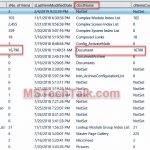





No Comments