PowerShell scripts are very useful to generate some amazing reports, recently I have written a PowerShell script which retrieves all lists and libraries for a SharePoint site collection under all sub sites with item count and versioning enabled.
This is a report which can be very useful when you are going to the delta/cutover migration and you can get the details for list and libraries recently modified and also item count.
Use this report to compare list count including item count in each list for different sites (useful in migrations).
You can download the script directly from GitHub repository.
Include the reference SharePoint PowerShell.
if ((Get-PSSnapin “Microsoft.SharePoint.PowerShell” -ErrorAction SilentlyContinue) -eq $null)
{
Add-PSSnapin “Microsoft.SharePoint.PowerShell”
}
I am going to create a function name “GetListInventory” which will take one site Url as parameter.
function GetListInventory($siteUrl)
{
$webApp = Get-SPWebApplication $siteUrl$SiteDetail = @();
Foreach ($web in $webApp | Get-SPSite -Limit All | Get-SPWeb -Limit All)
{
Write-host “Processing site $web.Name…”foreach($list in $web.lists)
{
$row = new-object PSObject
Add-member -inputObject $row -memberType NoteProperty -Name “Site Name” -value $web.Name
Add-member -inputObject $row -memberType NoteProperty -Name “URL” -value $web.Url
Add-member -inputObject $row -memberType NoteProperty -Name “List Title” -value $List.Title
Add-member -inputObject $row -memberType NoteProperty -Name “List Item Count” -value $list.Items.Count
Add-member -inputObject $row -memberType NoteProperty -Name “Last Modified Date” -value $List.LastItemModifiedDate
if ($list.EnableVersioning -eq $TRUE)
{
Add-member -inputObject $row -memberType NoteProperty -Name “Versioning” -value “Yes”
}else
{
Add-member -inputObject $row -memberType NoteProperty -Name “Versioning” -value “No”}
$SiteDetail += $row;
}
}
$SiteDetail
}
I have used list.Items.Count property instead of Lites.ItemCount.
Difference between List.items.Count and List.ItemCount
Now you have compiled the above script, call the function to generate the list inventory. You can either print output on Out-GridView or in a CSV file using Out-File.
GetListInventory “http://SP2016Farm” | Out-GridView

In above report, you can see the Site title, site URL, List name, no. of items, Last Modified Date and versioning which will be yes if enabled
But it will be very useful if you copy the content from above report into excel or generate a csv report will using Out-file:
GetListInventory “http://SP2016Farm” | Out-File “E:\Reports\ListInventory.csv”

Using excel you can apply different sorting orders and filters in excel like to get the list with maximum no. of items, latest or lest modified list, lists with versioning enabled or for any specific site. These types of filters are quite easy in excel. Instead of applying these filters in PowerShell, generate lists inventory like this and then perform different actions on it.
Important: I have tested this script in SharePoint 2010, SharePoint 2013 and SharePoint 2016.
Leave a Reply
You must be logged in to post a comment.





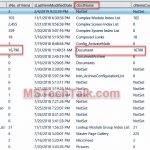





2 replies on “Get SharePoint List Inventory using PowerShell”
Adnan,
Nice post.
The link to Github repository is broken
https://mstechtalk.com/get-sharepoint-list-inventory-using-powershell/SharePoint-PowerShell/GetList%20Inventory/GetList%20Inventory.ps1
Thanks faisal for the feedback, I have updated the GitHub link.